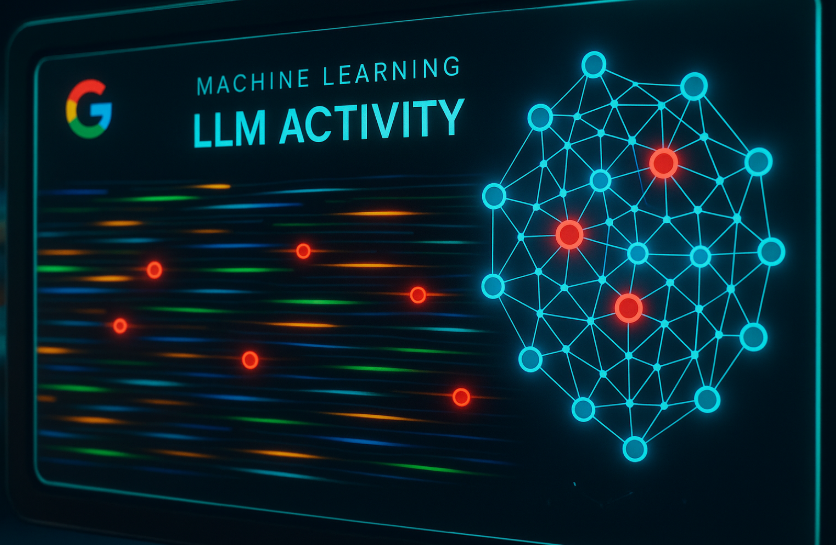Google AI Mode Updates: New Features to Enhance Your Experience
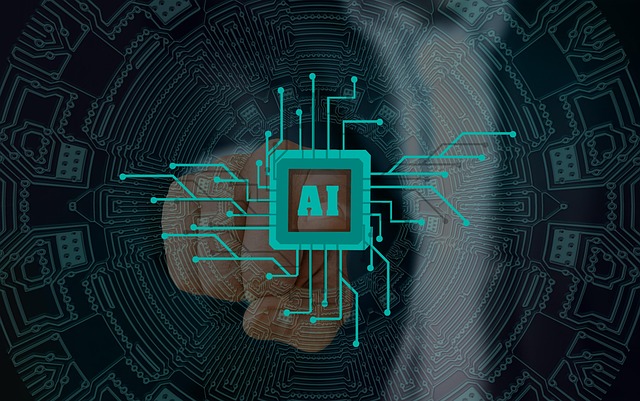
Google has recently introduced some exciting enhancements to its AI Mode, making your interactions more dynamic and informative. Let’s dive into the new features:
1. Uploading Images and PDFs
Now, you can upload images and, soon, PDFs to assist you with your queries. This feature allows AI Mode to analyze the content of the files you upload and provide responses based on that context.
- Future File Types: Google plans to expand the range of supported file types.
- Detailed Context: Once you’ve uploaded a file, the AI will cross-reference it with relevant web information to give you a comprehensive response.
Google commented, “In the coming weeks, we’re adding support for PDF uploads on desktop, enabling you to ask detailed questions about those documents and integrate that context into your search.”
Here’s a glimpse of how it works:
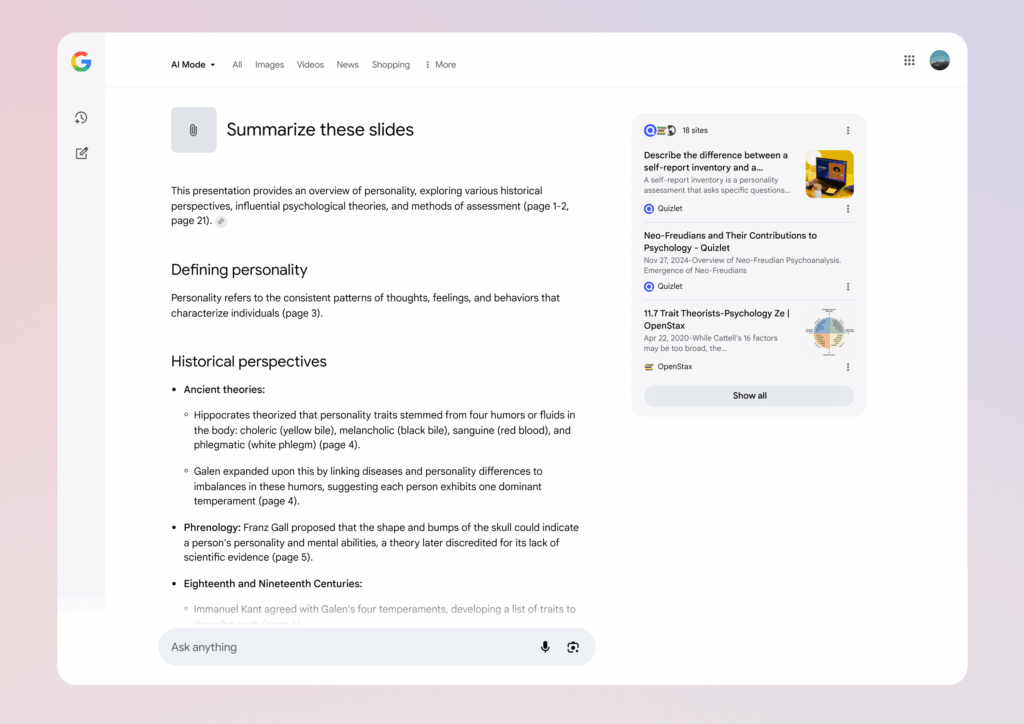
2. Introducing the Canvas Feature
The new Canvas feature allows users to create and organize plans in a dynamic side panel that updates in real-time. This is particularly useful for tasks like homework or travel planning.
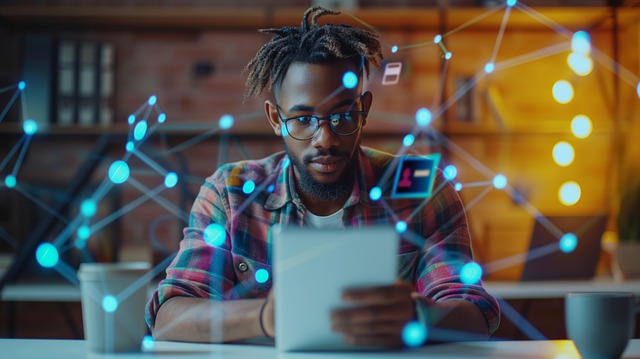
- Interactive Planning: Build your plans over multiple sessions with both web information and content from your uploaded files.
- How It Works: Want to create a study plan? Simply ask AI Mode and hit the ‘Create Canvas’ button to get started.
This feature will be rolled out soon for users participating in the AI Mode Labs experiment, specifically for those using desktop browsers. Keep an eye out for the ‘Create Canvas’ option when requesting help for planning!
Check out how it looks:
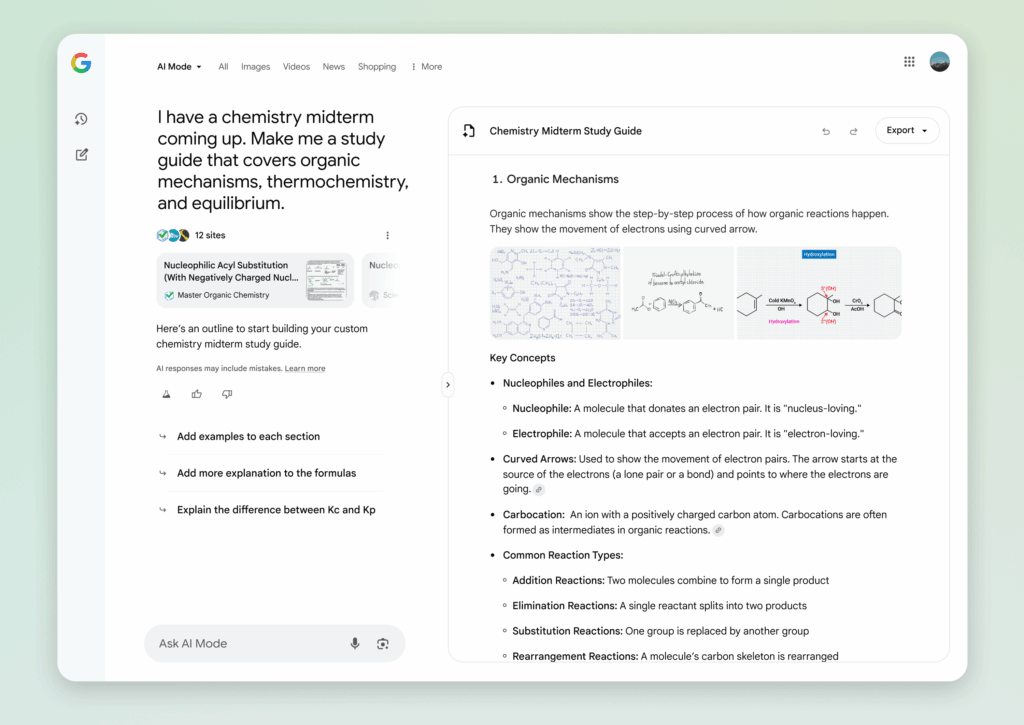
3. Enhanced Search While Browsing with Google Lens
With the integration of Lens in Chrome, you can now search what you see on your desktop browser with enhanced capabilities. Starting this week, follow-up questions can be posed through AI Mode.
- How to Use It: For example, if you’re puzzled by a geometry problem and want clarification on a diagram, click ‘Ask Google about this page’ from the address bar and select the diagram. You’ll receive an AI Overview with essential information.
- Follow-Up Questions: After viewing the AI Overview, you can ask additional questions by selecting ‘AI Mode’ at the top of the Lens results or clicking the ‘Dive deeper’ button.
Check this out:
4/6 When you need to ask about something you see on the web, we’re launching a new way to access AI Mode through Lens in Chrome desktop. Search your screen with Lens to get an AI Overview with quick insights. And coming soon, you’ll be able tap “Dive deeper” to follow up in AI… pic.twitter.com/efhi7MGfmZ
— Robby Stein (@rmstein) July 29, 2025
What Google’s Robby Stein Shared
Robby Stein from Google shared this insight on social media:
“File uploads in AI Mode make it easy to ask questions about your homework or course materials. You’ll soon be able to upload images and PDFs—like lecture slides—to get summaries or dive deeper into the information.”
“When you need assistance regarding something on the web, we’re launching a new way to access AI Mode through Lens in Chrome. Just search your screen with Lens to get quick insights. Coming soon is the ability to tap ‘Dive deeper’ to continue your inquiry within AI!”
For an innovative experience, don’t forget to join the AI Mode Labs experiment, where you can explore the latest features, including Search Live with video and Canvas.
It’s a game changer for users eager to enhance their efficiency and productivity while using Google tools!